Suppose you want to change the design of computers to represent your personality. Adding live dynamic wallpapers to your desktop is one of the simplest ways to make it uniquely yours. Our site has a great collection of themes for you, including anime, animal, nature, abstract, cyberpunk, games, vehicle, fantasy etc. Enjoy unique, vibrant and highly detailed HD and 4K wallpapers with the support of high-resolution monitors. You should know the numerous tools and applications to set a live wallpaper as your Windows 10 or 11 background. All of the below-listed programs are secure to use and offer you a method of giving Windows 10/11 a more individual. In addition, some of these apps are free to use. Let's look at the best tools.
X Live Wallpaper is a modified version of Lively Wallpaper.
Here are some steps to get you started
- Download a live wallpaper.
- Download X Live Wallpaper from the Microsoft store
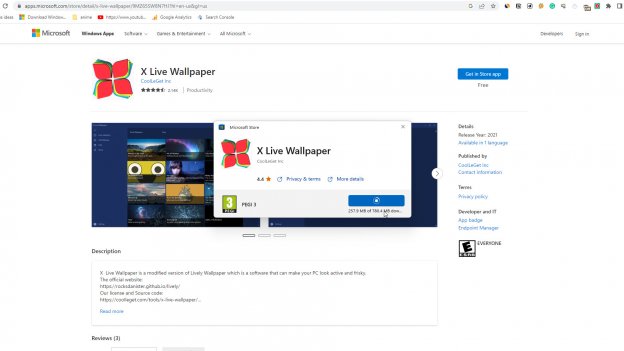
- Open the program
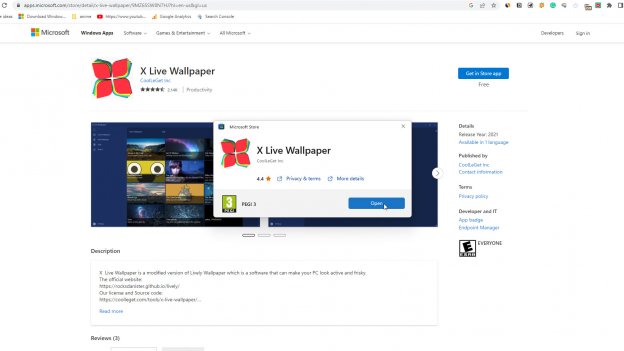
- Click on the Browse button
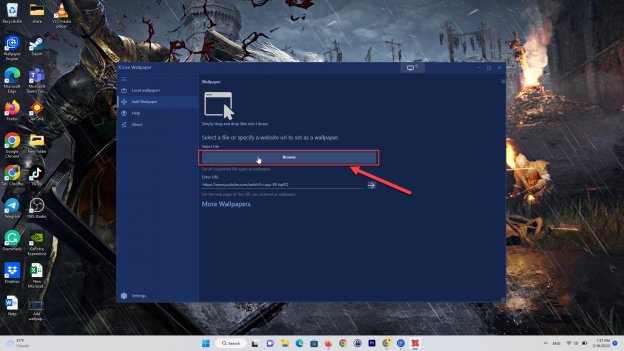
- A new window will open where you can choose live wallpaper uploaded from our website
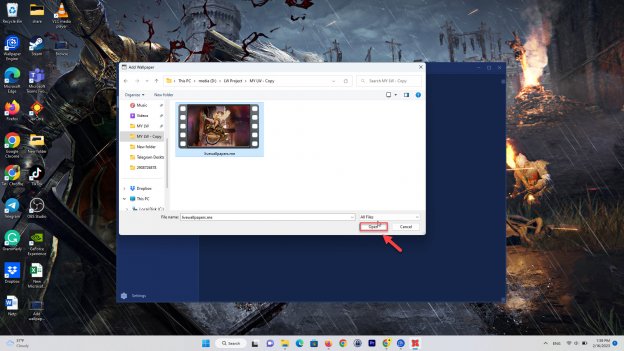
- Press the button OK
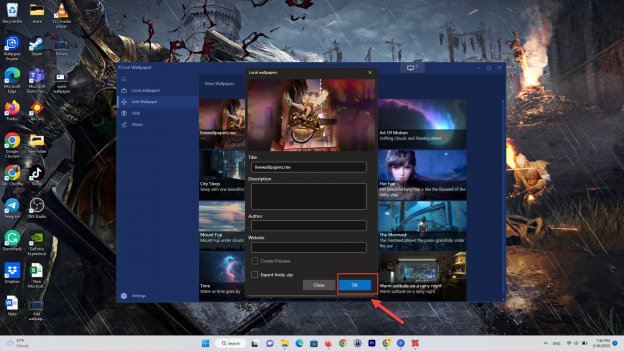
- The animated background you selected is displayed on your desktop.
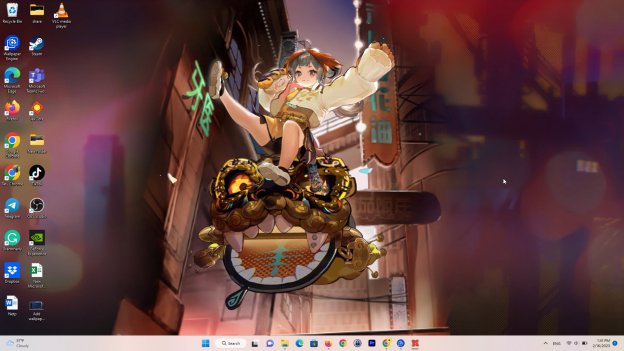
Lively Wallpaper
This program is an excellent solution for an animated Windows wallpaper. 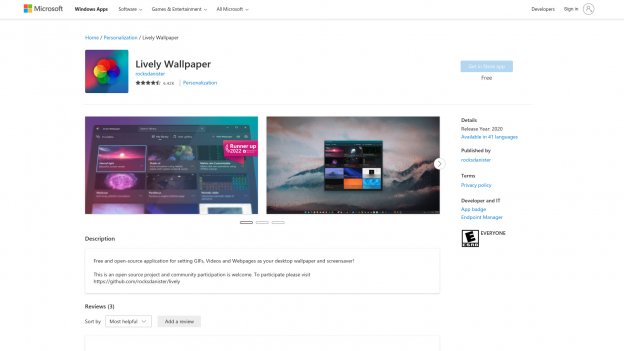
With a few clicks, you'll be able to change the look of your desktop.
- Download HD wallpaper or 4K wallpaper.
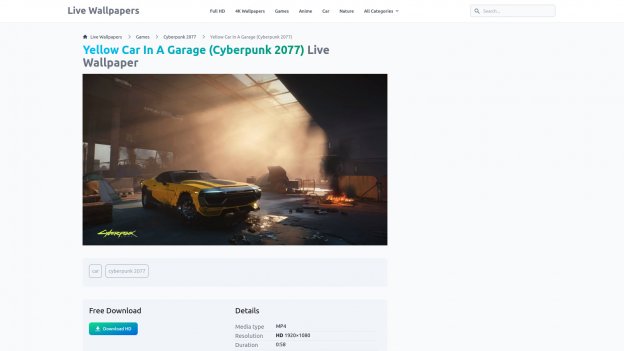
- Click on the + Add wallpaper button to put the file you download before.
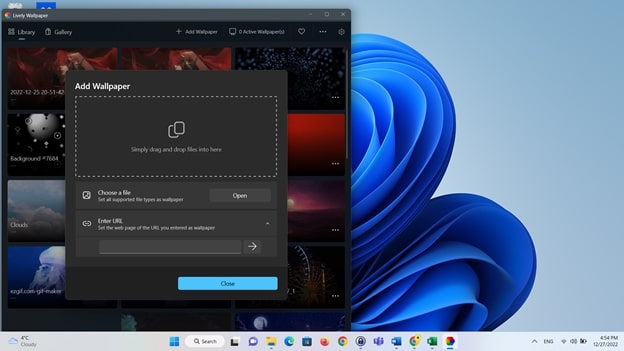
- Press the button OK.
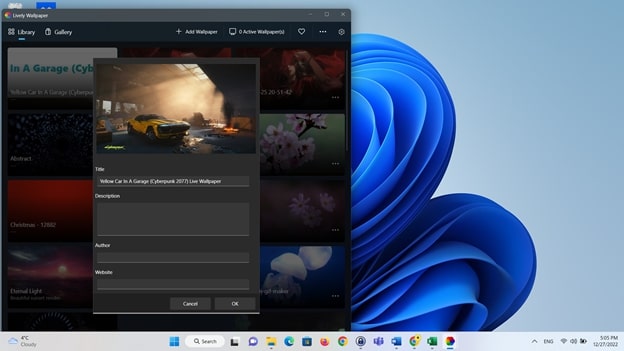 Your desktop displays the animated background you set.
Your desktop displays the animated background you set. 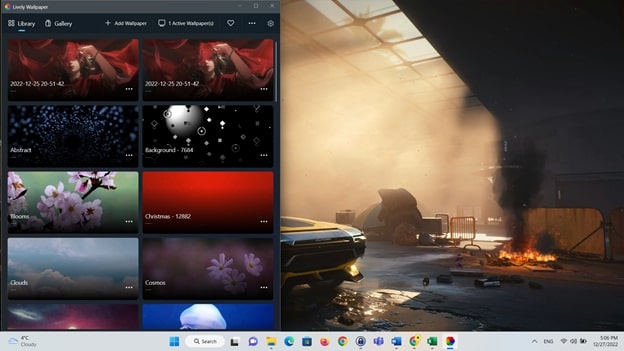 If you still do not have this app, click below.
If you still do not have this app, click below.
Wallpaper Engine
A tool that allows you to use animated and interactive desktop wallpapers. Add a background graphic, choose a transition style, tweak the timing and enjoy your creation whenever you turn on your Windows computer. 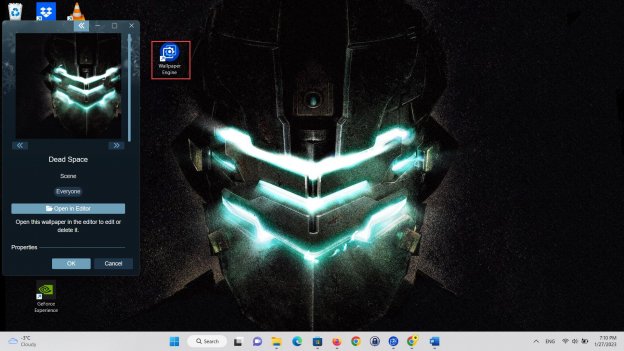
- Download a live wallpaper.
- Open the program and click the "Create Wallpaper" button.
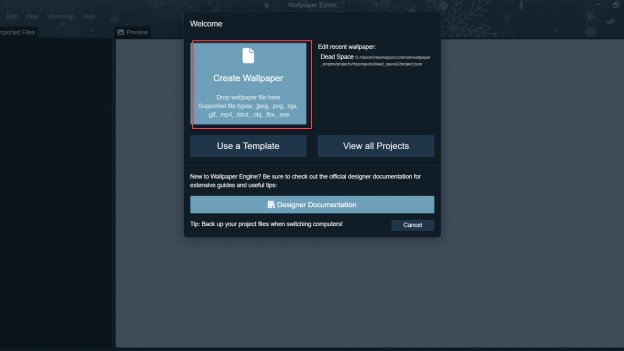
- A new window will open where you can choose live wallpaper uploaded from our website.
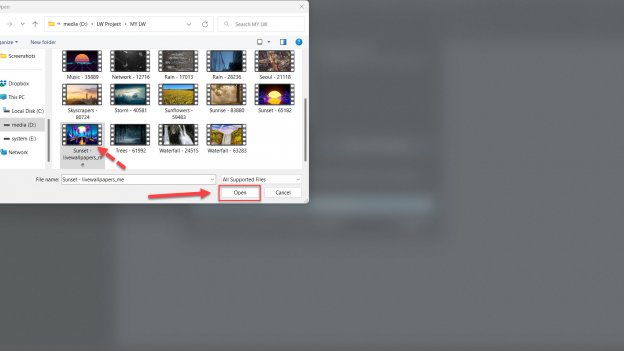
- After selecting a live wallpaper, press the OK button.
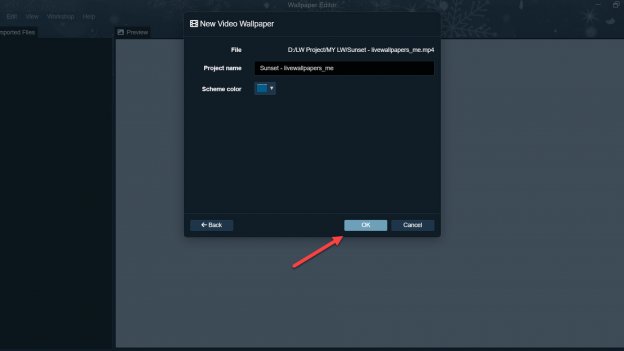
- Now, you can see the preview of your wallpaper.
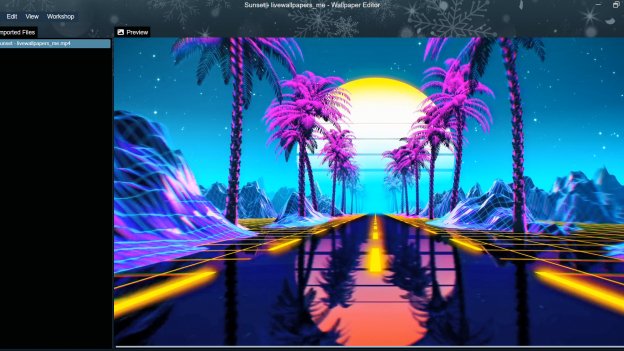
- Click the "Apply" button to set the live wallpaper as your background.
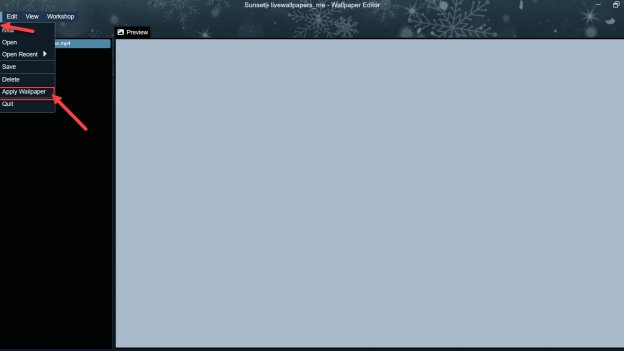
- Your desktop displays the animated background you set.

- Click the "Change Wallpaper" or "Quit" button to change or remove the live wallpaper.

